CarsXE MCP Server: Revolutionizing AI-Powered Vehicle Data Integration
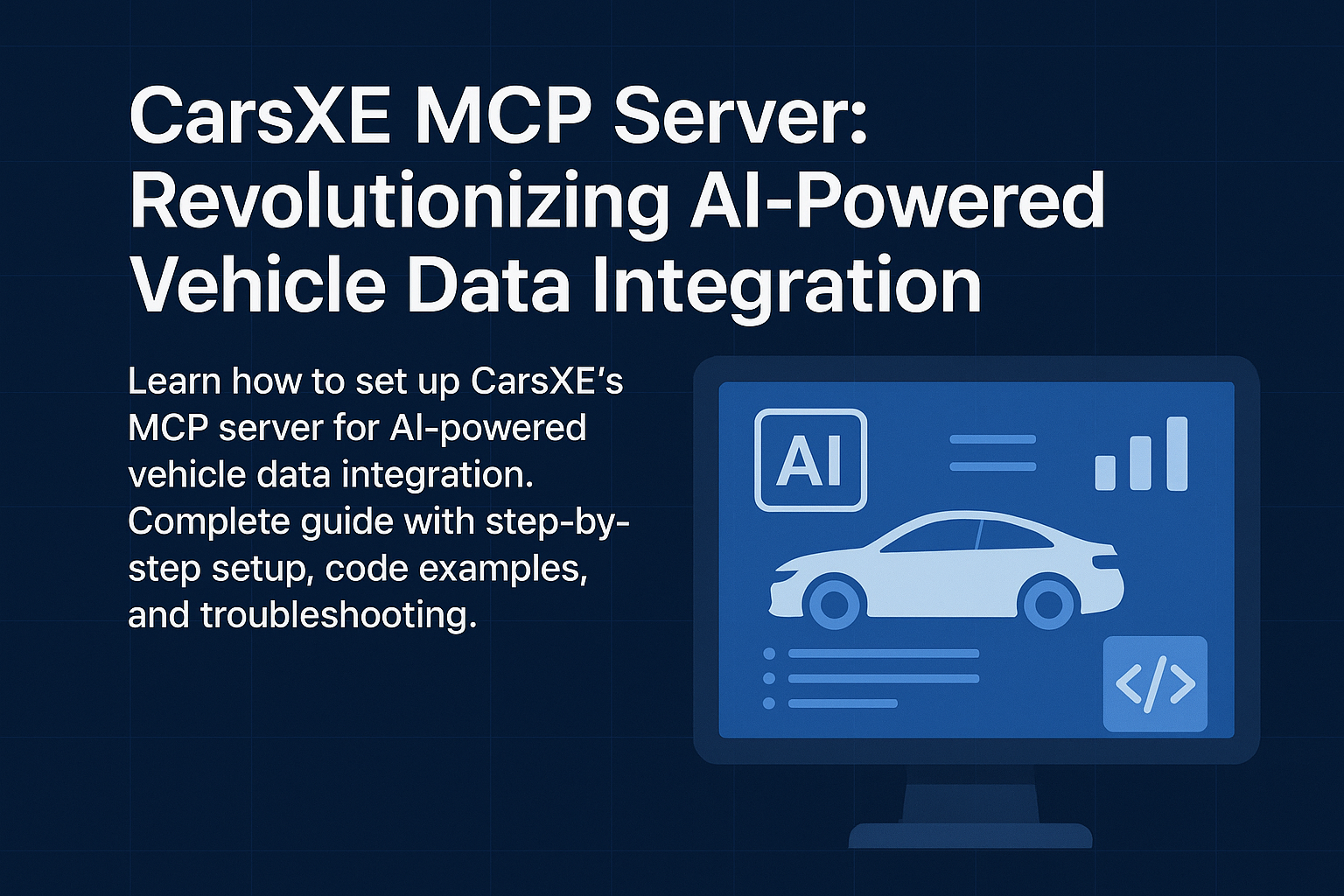
Transform your AI workflows with CarsXE's Model Context Protocol (MCP) server - the ultimate solution for seamless vehicle data integration in 2025.
What is CarsXE's MCP Server?
CarsXE's Model Context Protocol (MCP) server enables AI assistants to directly access comprehensive vehicle data through any MCP-compatible client. This powerful integration allows developers to connect AI tools like Claude, Cursor, and other MCP-compatible applications to CarsXE's extensive automotive database without writing complex API integration code.
Key Features and Capabilities
Comprehensive Vehicle Data Access
The CarsXE MCP server provides access to multiple vehicle data endpoints including:
- VIN Decoding: Complete vehicle specifications and attributes
- Market Value Estimation: Current pricing data for sales, loans, and insurance
- License Plate Decoding: Vehicle specifications in over 50 countries from license plate and registration numbers
- Vehicle Images: High-quality photos with customizable filters
- Recall Information: Safety recall data by VIN
- International VIN Support: Global vehicle database coverage
- Vehicle History Reports: Detailed past ownership, accidents, and title records
- License Plate Recognition: Extract vehicle details from plate numbers
- OBD Code Analysis: Diagnostic trouble code interpretation
AI-First Integration
Unlike traditional API integrations, the CarsXE MCP server is designed specifically for AI workflows, allowing natural language interactions with vehicle data. This means you can ask your AI assistant to "Get the market value for VIN WBAFR7C57CC811956" and receive structured vehicle data instantly.
Step-by-Step Setup Guide
Prerequisites
Before setting up the CarsXE MCP server, ensure you have:
- A CarsXE API account with valid API key
- An AI tool that supports MCP (Claude Desktop, Cursor, VS Code with extensions, etc.)
- Node.js installed (for direct MCP connection)
Setup Method 1: Direct CarsXE MCP Connection (Recommended)
CarsXE provides a direct MCP server endpoint that you can connect to without any third-party integrations.
Step 1: Get Your CarsXE API Key
- Create an account at CarsXE API
- Complete your billing setup (7-day free trial for many APIs)
- Generate your API key from the dashboard
Step 2: Configure Your MCP Client
Add the following configuration to your MCP-compatible application:
For Claude Desktop (claude_desktop_config.json):
{
"mcpServers": {
"carsxe": {
"command": "npx",
"args": [
"mcp-remote@latest",
"https://mcp.carsxe.com/mcp",
"--header",
"X-API-Key: YOUR_CARSXE_API_KEY"
]
}
}
}For Cursor IDE (settings.json):
{
"mcpServers": {
"carsxe": {
"command": "npx",
"args": [
"mcp-remote@latest",
"https://mcp.carsxe.com/mcp",
"--header",
"X-API-Key: YOUR_CARSXE_API_KEY"
]
}
}
}Step 3: Test the Connection
- Restart your MCP client (Claude Desktop, Cursor, etc.)
- Verify the CarsXE server appears in your available tools
- Test with a simple query like "Get vehicle specs for VIN WBAFR7C57CC811956"
Setup Method 2: Zapier MCP Integration (Alternative)
Step 1: Generate Your MCP URL
- Visit the CarsXE MCP page on Zapier
- Click "Generate your secure MCP URL"
- Your unique, dynamic MCP server URL will be created instantly
Step 2: Configure Vehicle Data Actions
Customize which specific CarsXE actions your AI assistant can perform:
- Select relevant vehicle data endpoints
- Configure API scoping and permissions
- Align actions with your specific workflows
Step 3: Connect to Your AI Tool
For Claude Desktop:
- Open Claude Desktop application
- Navigate to Settings > MCP Servers
- Add new MCP server with your Zapier-generated URL
- Name the server "CarsXE" for easy identification
- Save and restart Claude Desktop
For VS Code:
- Install an MCP-compatible extension
- Add the Zapier MCP server configuration to your settings
- Provide the Zapier MCP URL in the server settings
Setup Method 3: Custom MCP Server Development
For developers who prefer direct API control, you can build a custom MCP server using CarsXE's REST API:
Step 1: Install MCP SDK
For Python projects
pip install mcp
For Node.js projects
npm install @modelcontextprotocol/sdkStep 2: Create MCP Server Configuration
# Python example using FastMCP
from mcp import FastMCP
import requests
mcp = FastMCP("CarsXE Vehicle Data")
@mcp.tool()
def get_vehicle_specs(vin: str) -> dict:
"""Get comprehensive vehicle specifications by VIN"""
headers = {"Authorization": f"Bearer {CARSXE_API_KEY}"}
response = requests.get(f"https://api.carsxe.com/specs?vin={vin}", headers=headers)
return response.json()
@mcp.tool()
def get_market_value(vin: str) -> dict:
"""Get current market value for a vehicle"""
headers = {"Authorization": f"Bearer {CARSXE_API_KEY}"}
response = requests.get(f"https://api.carsxe.com/marketvalue?vin={vin}", headers=headers)
return response.json()Step 3: Configure Environment
# Set your CarsXE API key
export CARSXE_API_KEY="your-api-key-here"
# Run the MCP server
python carsxe_mcp_server.pyAdvanced Configuration
Environment Variables for Security
For better security practices, you can store your API key as an environment variable:
# Set your CarsXE API key as environment variable
export CARSXE_API_KEY="your-api-key-here"Then modify your MCP configuration to use the environment variable:
{
"mcpServers": {
"carsxe": {
"command": "npx",
"args": [
"mcp-remote@latest",
"https://mcp.carsxe.com/mcp",
"--header",
"X-API-Key: ${CARSXE_API_KEY}"
]
}
}
}Connection Options
The CarsXE MCP server supports additional configuration options:
{
"mcpServers": {
"carsxe": {
"command": "npx",
"args": [
"mcp-remote@latest",
"https://mcp.carsxe.com/mcp",
"--header",
"X-API-Key: YOUR_API_KEY",
"--timeout",
"30000",
"--retry",
"3"
]
}
}
}
Available Tools
Once connected, the CarsXE MCP server provides the following tools:
get-vehicle-specs: Get comprehensive vehicle specifications by VINinternational-vin-decoder: Decode international VINs for global coverageget-market-value: Retrieve current market value estimatesget-vehicle-history: Access detailed vehicle history reportsdecode-vehicle-plate: Extract vehicle info from license platesget-vehicle-images: Fetch high-quality vehicle photosget-vehicle-recalls: Check for safety recalls by VINdecode-obd-code: Interpret diagnostic trouble codesvin-ocr: Extract VIN from vehicle imagesrecognize-plate-image: Recognize license plates from images
Security Best Practices
When working with CarsXE's direct MCP connection:
- Store API keys in environment variables, never in plaintext configuration files
- Use the
--headerparameter to securely pass authentication - Regularly rotate your API keys to minimize security risks
- Monitor your API usage through the CarsXE dashboard
- Implement rate limiting on your application side if needed
Error Handling
Implement robust error handling for common scenarios:
- Authentication errors (verify API key and billing status)
- Rate limiting responses (CarsXE has usage-based pricing)
- Invalid VIN formats (ensure 17-character VIN compliance)
- Network connectivity issues (configure appropriate timeouts)
- MCP connection failures (check mcp-remote installation)
Performance Optimization
- Implement caching for frequently requested vehicle data
- Use batch requests when possible
- Monitor response times and optimize queries
- Set appropriate timeout values for API calls
Use Cases and Applications
Insurance and Risk Assessment
- Automated vehicle history verification
- Real-time market value assessments
- Claims processing acceleration
- Risk profiling based on vehicle data
Fleet Management
- Vehicle specification tracking
- Maintenance scheduling based on recall data
- Asset valuation and depreciation analysis
- Compliance monitoring
Automotive Marketplaces
- Automated listing enrichment
- Price validation and suggestions
- Vehicle authentication
- Enhanced search capabilities
Development and Testing
- Prototype rapid automotive applications
- Test vehicle data workflows
- Build proof-of-concept integrations
- Validate business logic with real data
Troubleshooting Common Issues
Connection Problems
If your MCP server isn't connecting:
- Verify your CarsXE API key is valid and active
- Check that
mcp-remoteis properly installed via npx - Ensure the MCP server URL
https://mcp.carsxe.com/mcpis accessible - Verify your MCP client configuration syntax is correct
- Check network connectivity and firewall settings
- Restart your AI application after configuration changes
Authentication Issues
Common authentication problems and solutions:
- Invalid API Key: Verify your key in the CarsXE dashboard
- Insufficient Credits: Check your account balance and billing status
- Header Format: Ensure the header format is exactly
X-API-Key: YOUR_KEY - Environment Variables: Confirm environment variable substitution is working
MCP Connection Errors
If the MCP connection fails:
# Test mcp-remote manually
npx mcp-remote@latest https://mcp.carsxe.com/mcp --header "X-API-Key: YOUR_KEY"Common fixes:
- Update to the latest version of mcp-remote
- Check your Node.js version (requires Node.js 14+)
- Verify network permissions and proxy settings
API Usage and Costs
CarsXE uses a pay-per-use model:
- Monitor your usage through the CarsXE dashboard
- Implement caching for frequently requested data
- Consider batch processing for multiple VIN lookups
- Set up usage alerts to avoid unexpected charges
Data Accuracy Issues
- Cross-reference critical data with multiple sources
- Implement data validation checks
- Handle edge cases for invalid VINs or license plates
- Set up monitoring for data quality metrics
Pricing and Limitations
CarsXE Direct MCP Connection
- Pay-per-use pricing: Starting from $1 for testing
- No additional MCP fees: Direct connection to CarsXE servers
- Volume discounts: Available for enterprise applications
- Multiple API access: Bundle pricing for comprehensive vehicle data
API Rate Limits
- Rate limits depend on your CarsXE subscription tier
- Monitor usage through the CarsXE dashboard
- Implement appropriate error handling for rate limit responses
- Consider caching strategies for frequently accessed data
Zapier MCP Alternative
If you prefer using Zapier's MCP integration:
- Free tier: 300 MCP tool calls per month
- Enterprise accounts: Contact Zapier for custom limits
- Additional abstraction layer with potential latency
CarsXE API Costs
- CarsXE offers various pricing tiers starting from $99
- Pay-per-use model available for testing
- Volume discounts for enterprise applications
- Multiple API endpoint access bundles
Future Developments
The CarsXE MCP server represents the cutting edge of AI-automotive data integration. Expected developments include:
- Enhanced natural language querying capabilities
- Additional vehicle data endpoints
- Improved error handling and debugging tools
- Support for more AI platforms and frameworks
- Advanced analytics and reporting features
Conclusion
The CarsXE MCP server transforms how developers integrate vehicle data into AI workflows. With direct MCP connectivity, you can build sophisticated automotive applications with minimal setup complexity and maximum performance.
Getting Started is Simple:
- Get your CarsXE API key
- Add the MCP server configuration to your AI tool
- Start querying vehicle data with natural language
Whether you're developing insurance tools, fleet management systems, or automotive marketplaces, the CarsXE MCP server provides the reliable, comprehensive vehicle data your AI applications need.
Ready to get started? Create your CarsXE account at api.carsxe.com and use the direct MCP connection configuration above to begin integrating vehicle data into your AI workflows today.
This article covers the CarsXE MCP server setup as of August 2025. For the latest documentation and updates, visit the official CarsXE and Zapier MCP resources.